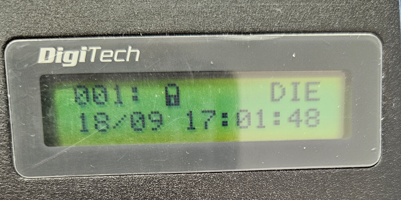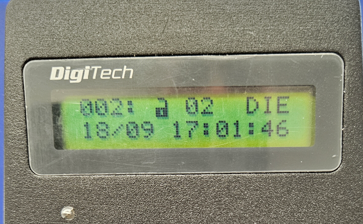How to: Audit DigiTech and MiniTech
There are 3 options for reading the audit for both the DigiTech and MiniTech safe locks:
The manager code is required for each of these
- Display of the last openings on the LCD-display
- Download the last 1000 events to a Dallas key as a buffer and later upload to the PC (seems a bit cumbersome these days, but sometimes has advantages)
- Direct download of all up to 8000 events to a laptop
The last two require suitable accessories: USB interface and connection cable, or Dallas key and adapter. The PC software is free.
1. Display of the last opening processes on the LCD display
First, select the “Audit [7]” function and enter the valid manager code. Then confirm the “Scroll Events” selection with [OK] and the display shows the last locking (recognizable by the padlock symbol) of the safe.
One can then scroll further into the past using the [OK] button. In this case, you can see the opening of the lock by operator number 02 (recognizable by the padlock symbol).
This variant can be used for a quick overview. You can see who opened the safe the last few times and when, and how long the safe was open for. Other parts of the stored events (e.g. whether and when someone changed their code, etc.) cannot be displayed
Advantages
- Fast. No accessories are required.
Disadvantages
- Incomplete audit. No document can be created and saved permanently
2. Download the last 1000 events to a Dallas key
In this variant, the recording is saved on a Dallas iButton and later uploaded from there to the PC. This operation requires as hardware the Audit-Set (Lock4Safe article no.: LS-1295).
Unlike the display audit (1), not only opening processes are taken into account, but all saved events. However, as the memory area of the iButton is limited, “only” the last 1000 events can be downloaded. In the vast majority of cases, however, this is completely sufficient. This method used to be the only option for downloading from DigiTech and MiniTech.
Today it seems a bit antiquated, but is still available for compatibility reasons and can also have advantages in some cases: The person who audits the lock and the person who later carries out the evaluation on the PC do not necessarily have to be the same. The Dallas iButton can also be sent in a padded envelope, for example.
3. Direct download of all up to 8000 events to a laptop
Most customers prefer this option. An USB interface and a connection cable are required (Lock4Safe item no.: LS-1298), which is plugged into the side of the entry unit
First, select the “Recording” function on the input unit and enter the valid manager code. Then confirm the “PC connection” selection with [].
The lock now waits for the download to be started from the PC software.
All of the lock’s events can be downloaded and saved on the laptop. The software also offers filter options for evaluating the data.